Here is a step-by-step guide on how to set up your new camera, and start taking great pictures.
After following this step-by-step guide, you will be able to set up essential camera settings quickly. And you will be ready to capture beautiful images.
Got the new Camera? Excited to shoot stunning images? Of course, yes!
But where should I start? How to set up my Camera? What are the essential settings I should begin with?
Does this sound similar to you?
Well, I have good news for you. Today in this step-by-step guide, I am going to show you how to set up your new Camera. You will also learn what the essential steps to set up the Camera are.
After following this step-by-step guide, you will be able to set up essential camera settings quickly. And you will be ready to capture beautiful images.
The best part is, these steps are similar for any type of Camera such as DSLR or Mirrorless. You can apply these steps to any brand of Cameras such as Nikon, Canon, or Sony.
Here are the essential steps to for camera setup
- Insert a charged battery and memory card
- Attach the lens
- Setup necessary information ( Date, Time and Language, etc.)
- Image type, quality, Color profile, Bit depth
- Setting up focus modes and focus area
- Setting up exposure modes
- Check on White balance, ISO, Exposure compensation and metering
- Setup image burst mode
- Next steps – Image download and post-processing
1. Insert a charged battery and memory card
Sounds obvious, but sometimes we forget. Your Camera comes with a battery and a charger. Charge the battery fully and insert it in the Camera.


Along with the battery, your Camera comes with a memory card ( Or you may have to buy it separately ). Check which card is compatible with your Camera. The compatible card will be mentioned in the camera manual.


Generally, most of the DSLR’s and Mirrorless cameras use SD, CF, or XQD cards. Insert the compatible card in the Camera.
Turn on the Camera. On the display, you will see how a charge is left on the battery. Also, image numbers. It indicates approximately how many images the card can store. Turn of the Camera.

2. Attach the lens


Remove the cap on the Camera and lens mount. You will find a white ( or read ) colored indicator near the Camera and lens mount.
Align the white-colored dot on Camera and lens mount. Insert the lens and rotate it. The lens mount will bet locked into the camera mount.
(Note – For removing the lens, press the lens release button and rotate the lens opposite way. Rorate the lens till the white-colored indicators align. Remove the lens. Attach caps on Camera and lens mount)
3. Setup basic information ( Date, Time and Language, etc)
As you turn on the Camera first time, you will be asked by software to set up a date and time. Hence setup Date, time ( or Timezone ). Select language preference.
Along with the images, you will be able to see the date and time.
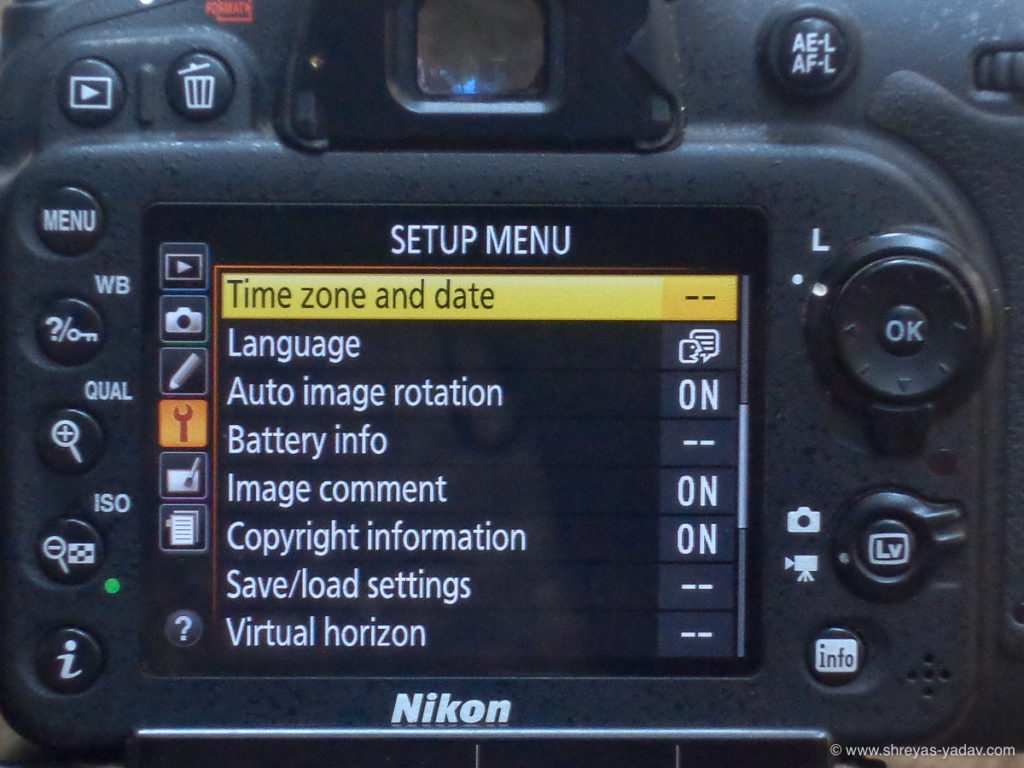
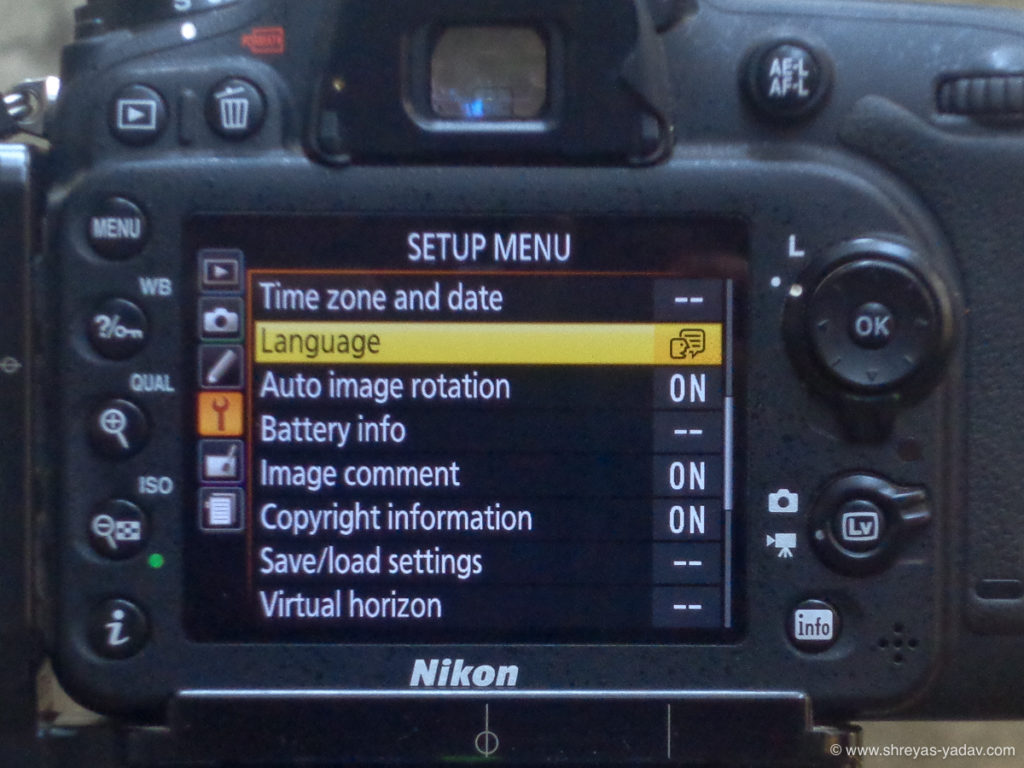
4. Image type, Image quality, Color profile, and Bit depth
I recommend you set the image type to RAW. Capturing images in RAW will help you to better optimize the image in the post-processing software. However, if you don’t want to post-process the pictures, then set up the Image type as JPEG. But I highly recommend selecting the image type as a RAW. Initially, if you cant setup as RAW + JPEG. It means you will be able to capture RAW as well as JPEG images.

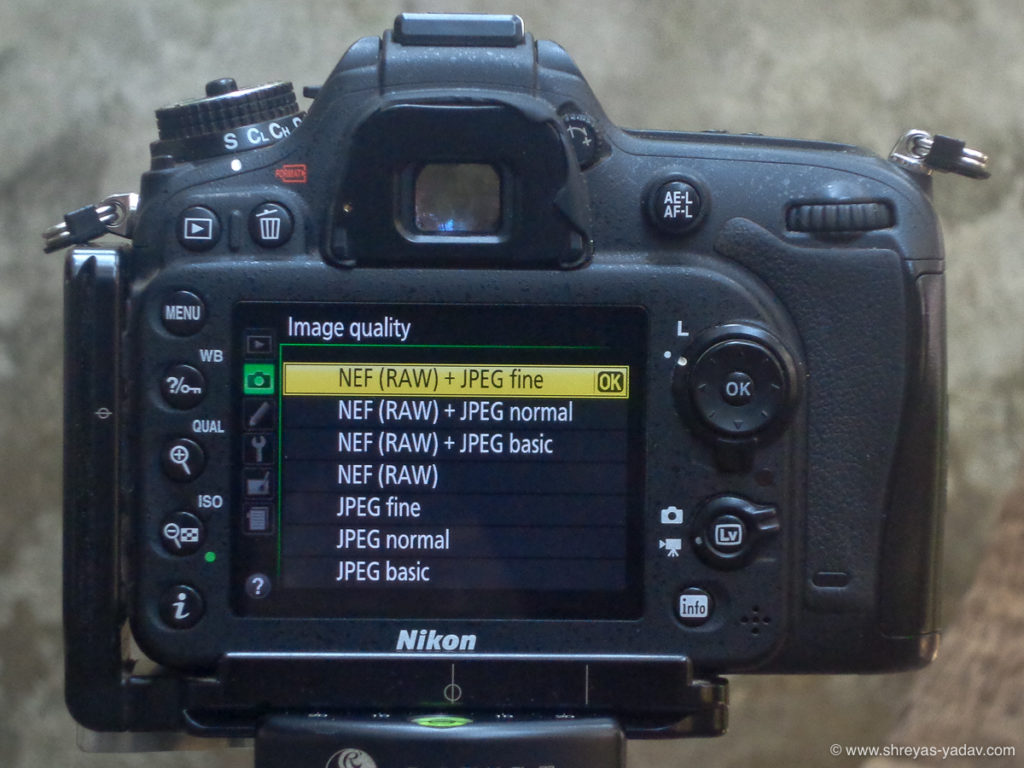
Image quality and size are mainly applicable to JPEG images. Select Images quality as a ‘High Quality’ and Image size as large.’
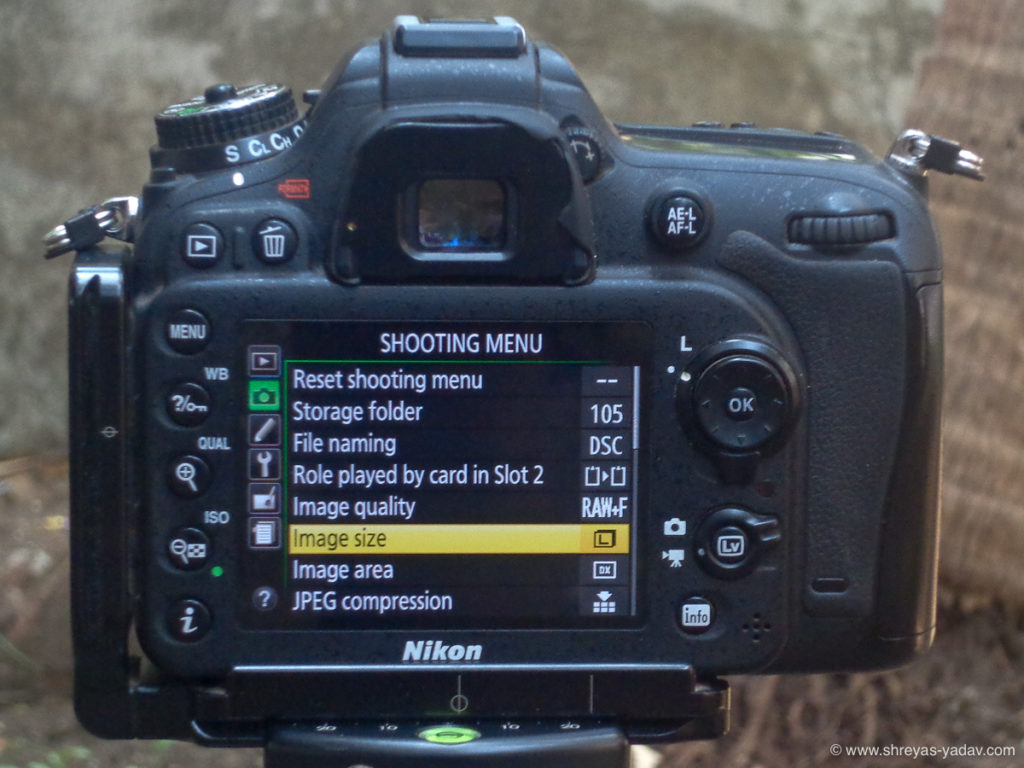

As you will be shooting RAW images hence select the ADOBE RGB color profile. In case you choose to select JPEG, only then choose sRGB as a color profile.
Adobe RGB color profile contains a wide gamut of the colors as that of sRGB.
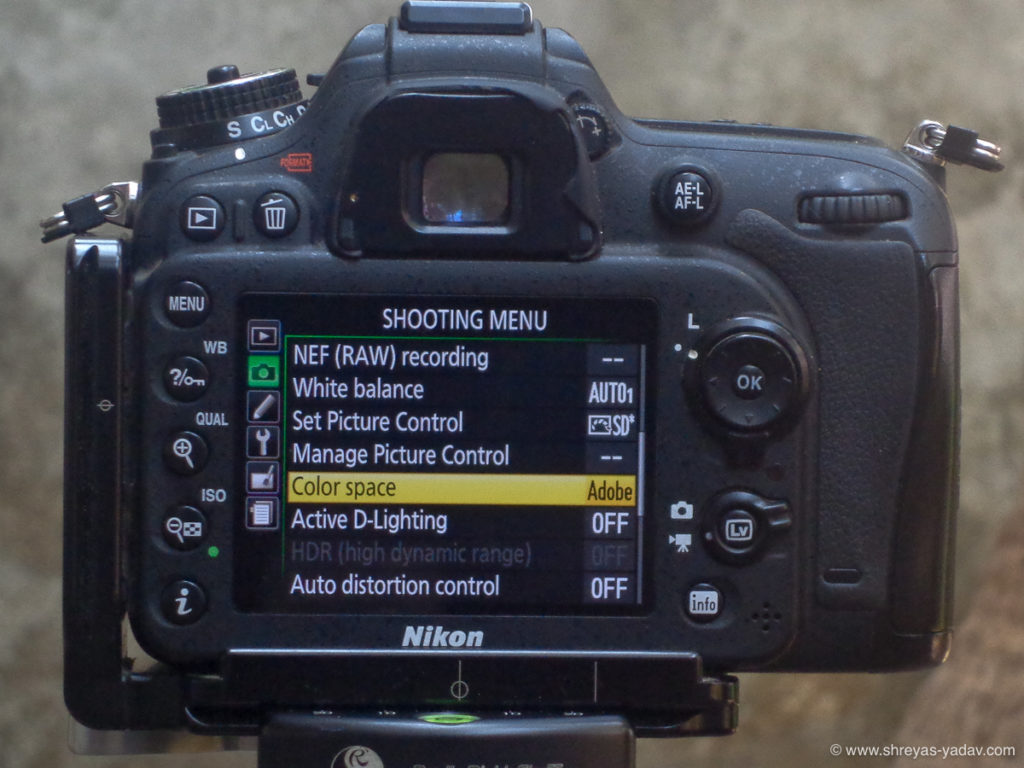

5. Setting up focus modes and focus area
To capture a sharp image, accurate focus is essential. Focus modes and focus area selection will help you to acquire a sharp focus on the object.
By selecting a focus mode, You will tell the Camera how to focus – Single, continuous, or manual. With Single focus, the focus will be locked when you half-press the shutter release button. As you release the shutter release button, the focus will be lost. If a camera or object moves, then focus will be lost. Single focus ( AF-S ) mode is useful for steady objects.
If the object is moving, then select focus mode as Continuous mode. ( AF-C ). As long as you keep the shutter release button half-pressed, Camera will try to acquire the focus. If the objects are moving fast, a continuous mode is useful.
Manual focus mode allows you to focus manually. You have to rotate the focus ring on the lens to manual focus.
To start with set your Camera’s focus mode to Single ( AF-S )


Setting up a focus area
As you have told your Camera HOW to focus, now it is time to show your camera where to focus.
Focus area selection will direct Camera where to focus.
Here are the standard focus area selection options in your Camera –
- Single – You can select a single point. The camera focuses on that single point. You can move that point in the frame.
- Dynamic with 9, 25, and 51 focus points – In this mode, you select one focus point, and Camera selects neighboring 9 or 25 or 51 focus points – including the single selected point ( It is represented as d9, d25, and d51 ). Even if the object moves Camera acquires focus with the help of adjoining points.
- Group area – Group area mode is quite similar to dynamic area mode. In this mode the neighboring number points are different
- Auto – Camera decides which focus area to select based on the object.
( Note – Number of focus points in dynamic and group area will be a bit different for various cameras and brands. Also, names of the focus area selection will be somewhat different for different cameras, but primarily how they work is exactly same )
When you are starting off, set the focus area to Single. Single area focus will help you to focus on a single point. Your Camera will acquire focus precisely.
6. Setup exposure mode
The camera has four primary exposure modes.
- Aperture Priority ( A )
- Shutter Priority ( S )
- Manual ( M )
- Programmed Auto ( P )

In the Aperture priority mode, you select the lens aperture. Based on light conditions Camera will set the shutter speed.
Shutter priority helps you to set the shutter speed. The camera will select the Aperture.
For the manual mode, you have to set both Lens aperture and shutter speed.
Programmed auto mode is a bit similar to auto mode, but you do have some control over the shutter and Aperture. However, you cannot precisely control shutter and Aperture using programmed auto mode.
With Aperture, you can control the light and depth of field ( Area of focus ). Hence it is recommended that you use aperture priority in most of the cases.
Aperture priority will help you to control both light and depth of field. It will help you to understand how much light you need and which area should be in focus. Using aperture priority will help you to understand the effect of light.
I highly recommend you start with Aperture priority. Practice changing the Aperture and checking the images. After taking practice shots, you will be able to use better. This will help you to artistically capture the light. It will also help you to control the depth of field. You will be able to control which area to keep in focus and which area to be kept out of focus.
7. Check on White balance, ISO, Exposure compensation and metering
White balance –
White balance helps you to control the color temperatures. For a warmer setting, the image will have a yellowish color cast. On the other hand, a cooler setting image will have a bluish color cast. In most of the pictures, you don’t want any color casts.
The auto white balance option helps here. Most of the recent cameras are good at setting up Auto white balance.
There are multiple presets for white balance, such as Auto, Sunlight, cloudy, and a few more.
Set your Camera to the Auto white balance option.

ISO –
ISO will determine the image quality. Lower values of ISO will give a better dynamic range for the images. On the other hand, higher ISO values will help you to capture images in low light situations.
For the right light conditions, lower ISO values ( ISO 200, ISO 400 ) are good. In the low light situation, higher ISO values might be required ( ISO 3200, ISO 6400, ISO 12800 ).
As you are starting off with Aperture priority exposure mode, start with ISO 400 or ISO 800. In the initial stages of photography, these ISO ranges will be good enough. Later as you progress, adjust those ISO values based on ambient light levels.
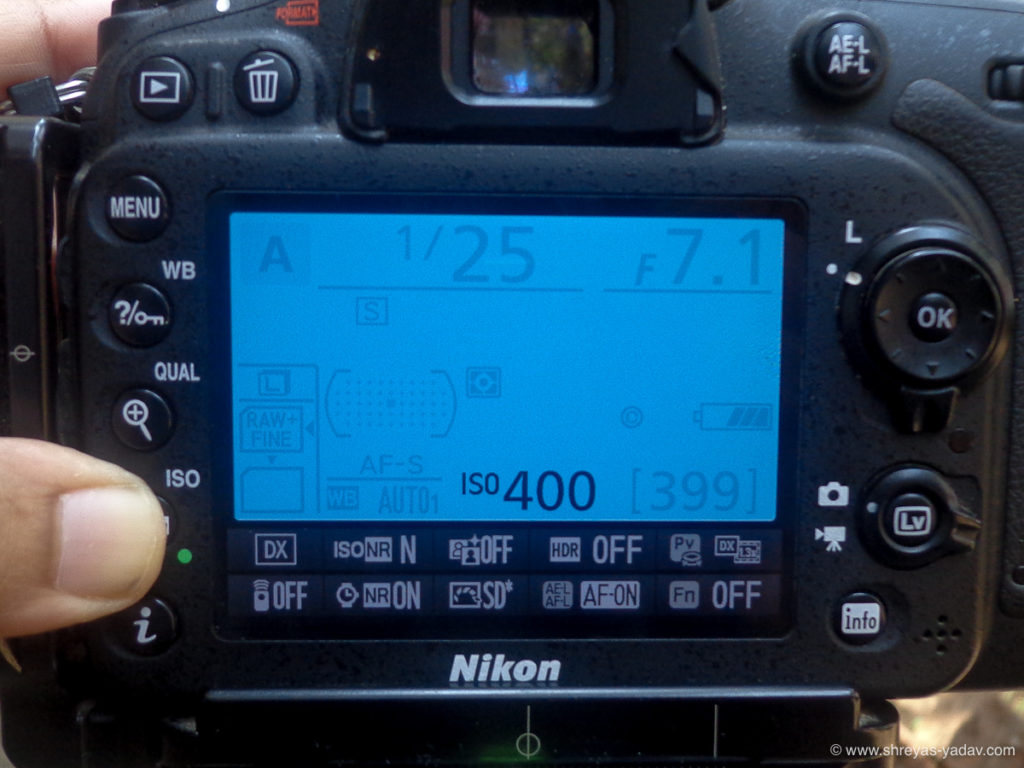
Exposure compensation –
Exposure compensation will help you to compensate for the exposure. You can set it positive or negative values. Exposure compensation is a bit of an advanced exposure setup.
Keep the exposure compensation to 0 ( Zero )


Metering –
The metering option helps the Camera in evaluating and setting up the exposure levels.
Spot metering – Camera evaluates the exposure based on a single spot.
Center-weighted metering – Camera evaluates the exposure based on a center point
Evaluative or matrix metering – Camera looks at the whole scene and evaluates the exposure based on the complete scene.
Set the Camera to Evaluative or Matrix metering.
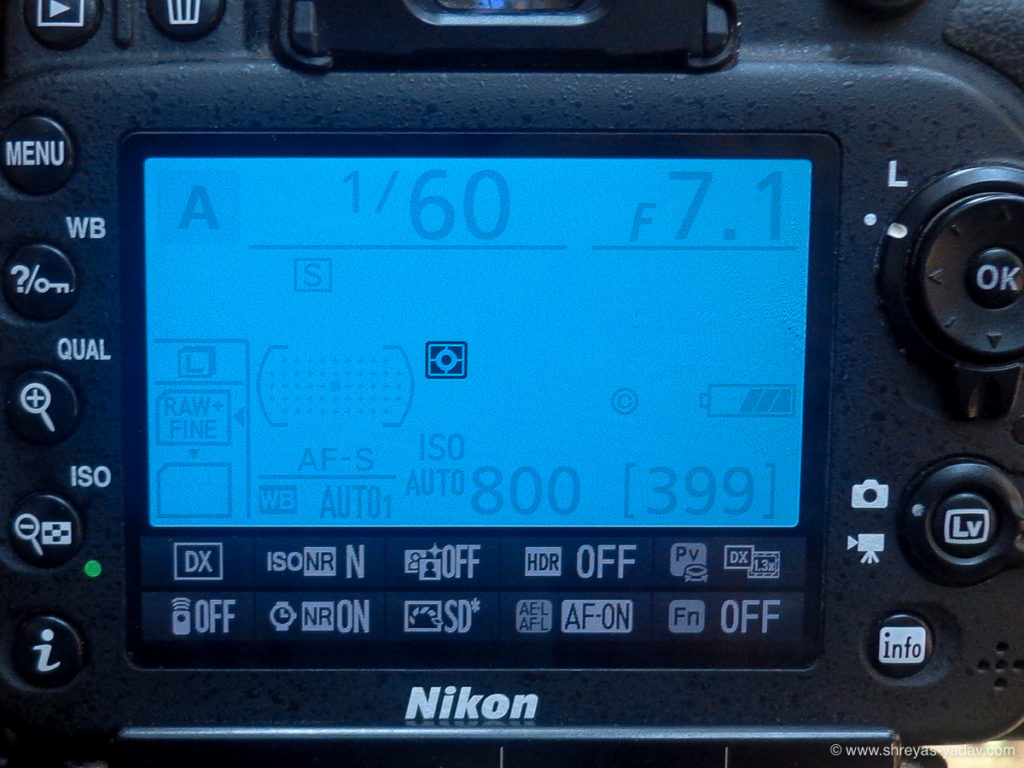
8. Setup number of frames
You can click a single image or multiple images in a click. Initially, Set your Camera to click one image. As you progress with action shots, select multiple images.
You are now ready with your new Camera to click awesome images. Capture some beautiful pictures and come back. Its time to download them to your computer and optimize them.
9. Next steps – Image download and post-processing
Image download – Remove the memory card from the camera and insert it into the card reader. Copy the images to your computer. Make sure you back up the pictures in at least one additional external hard drive.
Let’s make that image pop up by post-processing it in Adobe Lightroom. Here are the techniques for you to effectively optimize the images.
Adobe Lightroom Post processing techniques
Congratulations! You made your new Camera ready and captured beautiful pictures.
Its time to share beautiful images with your friends and family. Happy clicking!
Now it’s your turn
Have you set up your Camera as the steps as mentioned above? Do you have any questions about setting up your new camera? Let me know in the comments below
EXPLORE. PHOTOGRAPH. INSPIRE
JOIN OUR NEWSLETTER AND GET THE BEST ARTICLES ABOUT DIGITAL POST-PROCESSING AND PHOTOGRAPHY TECHNIQUES. NO CHARGE. NO SPAM. ONLY LOVE.
This is very helpful article. A step by step guide is very useful for every photographer. You have not only covered the setup process but also explained the technicalities in each step.
Thanks 😊
Stay safe.
Hello Mr. Sarajit Sil,
Good to know that you found this article helpful. Thank you for your kind words.
Thanks sir . I read all information is very helpful .
Hello Vijay, Glad to know you found this article helpful. Thanks